
Good news everyone,
We have developed a new way to use data to drive decisions on internal process improvement by searching reports in our newest version of SmartForce®. You can customize filters for the wanted output, export data to the most widely used data analytics format, and much, much more. Reporting is the name of this new application. It is a powerful and effective technology that can help your department understand its performance, improvements in training, and transparency, We look forward to this release and would like to share the excitement with you.
We listen carefully to all the feedback our clients suggest. For this reason, we also included a collection of stability improvements and suggested enhancements based on your observations.
We hope this article serves as a first look at what is coming.
Reporting
It’s more than a search engine, it’s a platform. It’s the foundation on which you can personalize and build the analysis you need for your Professional Standards reports.
For this first version, we started with Use of Force reports gathered from our Response to Resistance application. After the reports pass the Supervision levels, the personnel who is allowed to access The Reporting System will be able to filter their data deeply.
Filters
Once you choose the application you want to filter, a box will pop up. In this box, you will see the sections and fields of data to choose from. You can add up to 10 filters to do deep and custom searches. Once you apply your filters, the results return immediately.

Change Filters
Then, if you want to start from scratch, you can easily clear the filters.
If you want to add or remove filters, you will see an option for “More Filters”. It opens a panel where you can choose the filters you want to add/remove. This configuration is personal and will be saved on your computer/device.
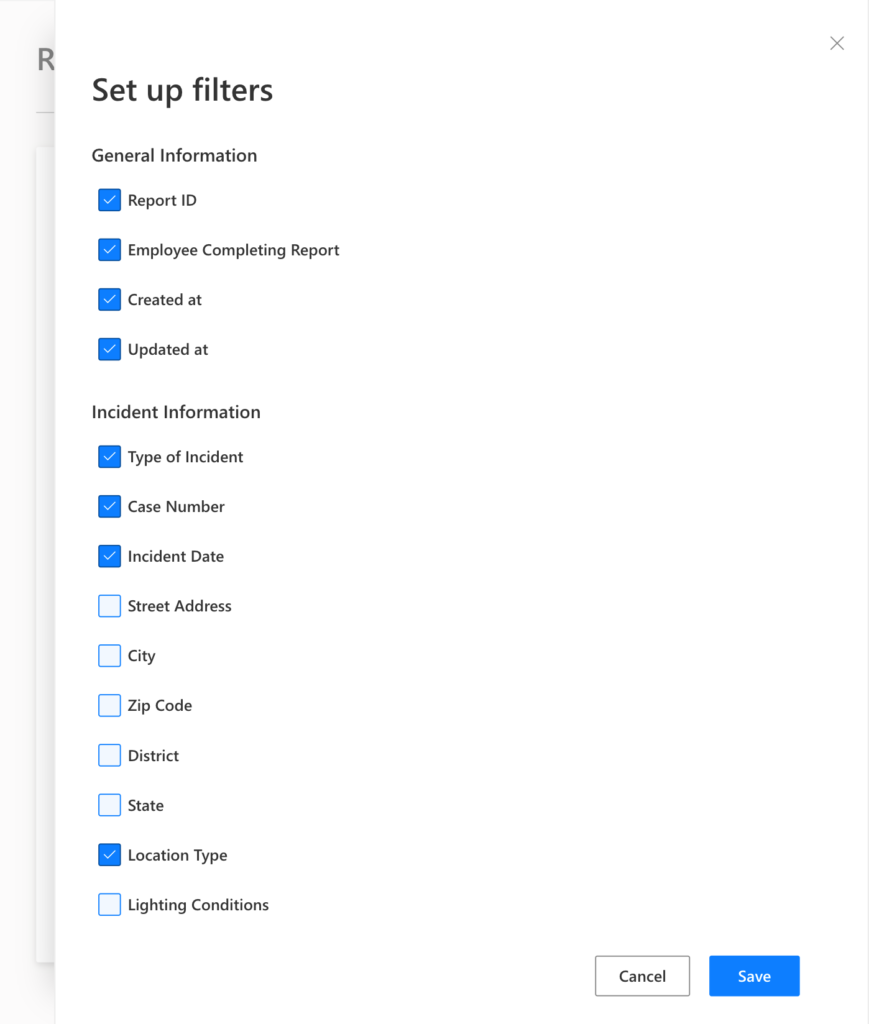
Output
Once you apply a combination of filters, you will see the results sorted by Incident Date.
If you want to expand or shrink the columns of the results table you will see the option to “Set Columns”. A panel opens where you can choose and save the columns you want to see and export. This configuration works in the same way the filter settings do. Each box, Filters, and Output work separately and each one has its own settings that will be saved locally.
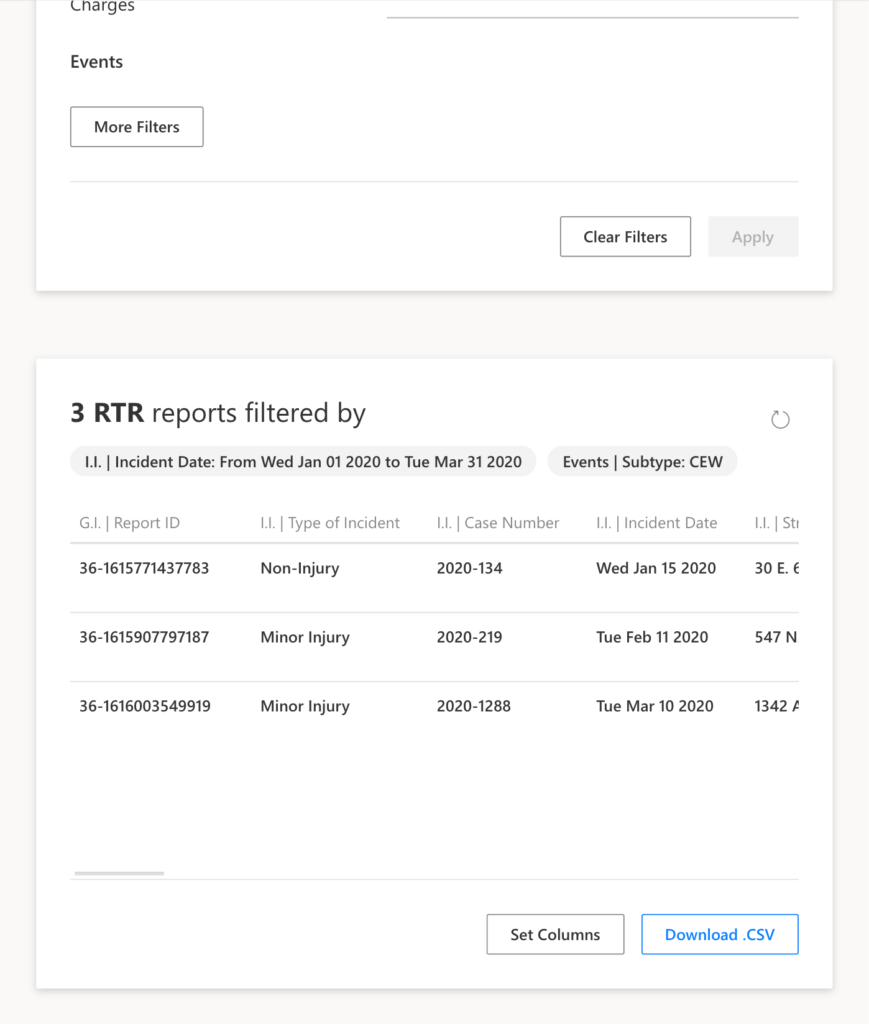
Exporting Data
We want to help you build the custom reports you will need. For this reason, we provide the user with an export format that data analysis uses. If you use Excel, you will be able to easily import the file and then proceed with the process you are used to doing.
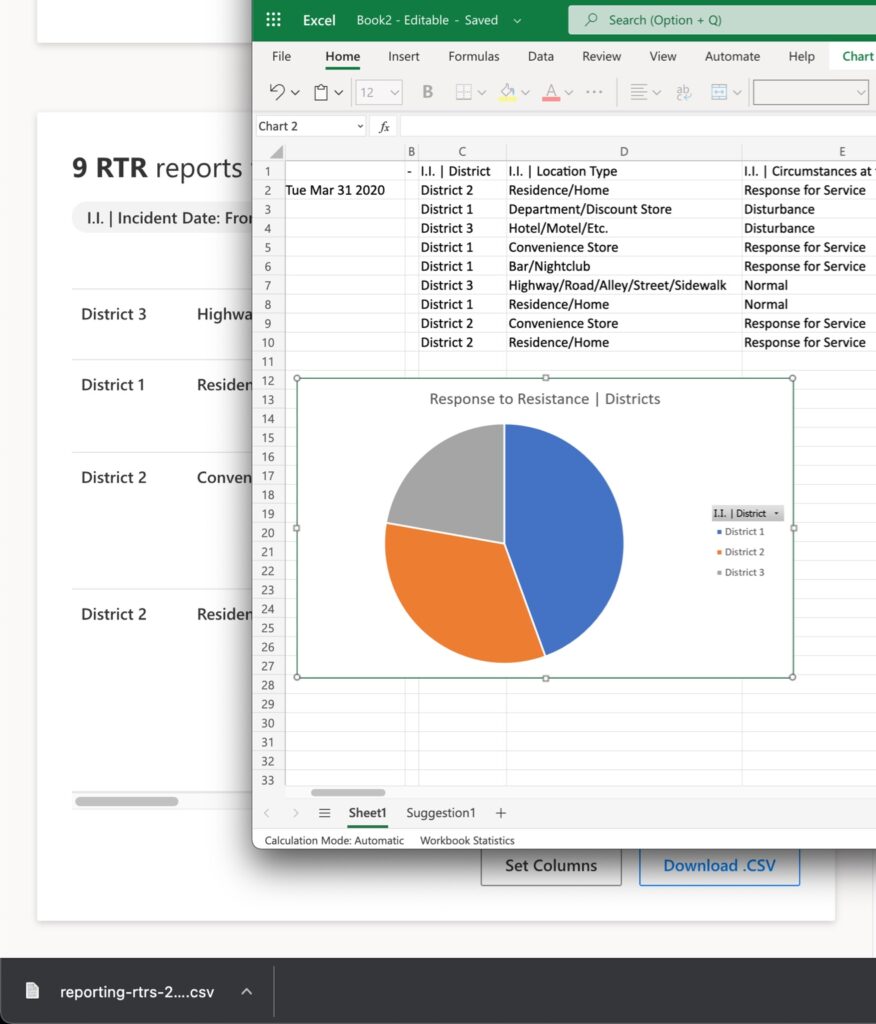
Access
Information security is our highest concern. Therefore, we add one more layer of security where only a select group of agency staff will be able to access this information.
Upcoming enhancements
Soon we will add Complaints, Commendations, Pursuits and Crashes to the Reporting search engine.
Also, we plan to work on charts.
Learn more
Please visit our resources page where we have posted educational videos. Also, you can visit our blog where we periodically post articles you might enjoy.
With gratitude,
The SmartForce® Team.
